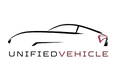In today’s interconnected world, having the ability to listen to music or use other audio devices in your car is a must. The auxiliary input (also known as aux input) has become a ubiquitous feature in car audio systems, allowing you to connect external devices like smartphones, MP3 players, or tablets.
However, at times, you may encounter an issue where your car’s aux input fails to detect connected devices. This can be quite frustrating, but fear not! In this article, we will explore the basic troubleshooting tips to help you resolve this problem and enjoy your favorite tunes on the go.
| Takeaway |
|---|
| Basic troubleshooting tips |
| Ensure secure cable connections |
| Check device compatibility |
| Test the auxiliary input jack |
| Clean ports and connections |
| Update car’s firmware if necessary |
| Reset the car’s audio system as a last resort |
| Seek professional assistance if needed |
Understanding the Aux Input
The auxiliary input is a dedicated audio input port that allows you to connect an external device to your car’s audio system. It is typically found on the front panel of the car stereo or integrated into the console. The aux input accepts an analog audio signal, allowing you to play music or audio from devices that don’t support wireless connectivity like Bluetooth.
Sometimes, car alarms act up. If you’re facing issues with weak sounds or intermittent alarms, check this guide for troubleshooting tips and regain your peace of mind.
Common Issues with Aux Input

Before we delve into the troubleshooting tips, let’s take a look at some common problems that can prevent your car’s aux input from detecting devices:
- Loose or faulty cable connection.
- Compatibility issues between the device and the car’s audio system.
- Dust, debris, or oxidation in the auxiliary input port.
- Outdated firmware on the car’s audio system.
- Software or settings glitches in the car’s entertainment system.
Now, let’s explore the steps to troubleshoot and resolve these issues.
Troubleshooting Tips to Fix the Issue
4.1 Check the Cable Connection
The first thing you should do when your car’s aux input fails to detect devices is to ensure that the cable connection is secure. Sometimes, a loose or faulty cable connection can cause the issue. Check both ends of the cable and make sure they are plugged in properly. Additionally, inspect the cable for any visible signs of damage or wear and replace it if necessary.
Annoyed by squeaky or stiff car seat adjustments? Discover simple solutions to fix this common problem and enjoy a smoother, quieter ride every time you make an adjustment.
4.2 Ensure the Device is Compatible
Not all devices are compatible with every car’s aux input system. Ensure that the device you are trying to connect is compatible with your car audio system. Refer to the user manual or manufacturer’s website for compatibility information. If your device is not compatible, consider using an alternative connection method like Bluetooth or USB.
4.3 Test the Auxiliary Input Jack
The auxiliary input jack is the physical port where you plug in the cable. Over time, dirt, dust, or oxidation can accumulate in the port, preventing proper connectivity. Use a flashlight to inspect the auxiliary input jack for any visible obstructions. If you notice any debris, gently clean it using a soft cloth or compressed air. Be cautious not to damage the jack while cleaning.
Need to charge your devices on the go, but the power outlet isn’t cooperating? Explore quick fixes to get your car’s power outlet and cigarette lighter back in action efficiently.
4.4 Clean the Auxiliary Input Port
In addition to cleaning the auxiliary input jack, it’s also essential to clean the port on your device that connects to the aux input cable. Use a cotton swab slightly dampened with isopropyl alcohol to clean the port. Be gentle, and ensure the device is powered off before performing any cleaning.
4.5 Update the Car’s Firmware
Outdated firmware on your car’s audio system can sometimes cause compatibility issues with newer devices. Check the manufacturer’s website for any available firmware updates for your car model. Follow the instructions provided to download and install the firmware update. Updating the firmware can often resolve compatibility problems and improve performance.
4.6 Reset the Car’s Audio System
If all else fails, resetting the car’s audio system might help resolve the issue. Different car models may have different methods for resetting the audio system. Refer to your car’s user manual or contact the manufacturer for the specific steps to perform a system reset. Keep in mind that resetting the system will erase any customized settings, so it’s recommended to take note of your preferences before proceeding.
Is your car’s dome light flickering unexpectedly? Uncover the reasons and solutions to address this issue for a consistently well-lit interior, ensuring a safe and comfortable driving experience.
4.7 Seek Professional Assistance
If none of the troubleshooting tips mentioned above work, it may be time to seek professional assistance. Contact an authorized service center or a qualified car audio technician to diagnose and resolve the issue. They have the expertise and specialized equipment to identify and fix complex problems with car audio systems.
Table: Popular Car Brands with Auxiliary Input Features

| Brand | Aux Input Availability |
| Honda | Available |
| Toyota | Available |
| Ford | Available |
| BMW | Available |
| Audi | Available |
| Chevrolet | Available |
| Hyundai | Available |
| Nissan | Available |
| Mercedes-Benz | Available |
| Volkswagen | Available |
Conclusion
In conclusion, troubleshooting a car’s aux input when it fails to detect devices can be relatively straightforward with some basic troubleshooting tips. By ensuring a secure cable connection, checking device compatibility,
testing the auxiliary input jack, cleaning the ports, updating firmware, resetting the audio system, and seeking professional assistance when needed, you can often resolve the issue and enjoy uninterrupted audio connectivity in your car.
Remember to refer to the user manual or contact the car manufacturer for specific instructions and guidance related to your car’s audio system. Keep in mind that while these troubleshooting tips can resolve many common issues, there may be more complex underlying problems that require professional intervention.
Enjoying music on the road but facing issues with steering wheel audio controls? Find simple fixes to sync up your controls seamlessly, ensuring a smooth and enjoyable driving soundtrack without any interruptions.
Further Reading
Here are some additional resources that can provide more in-depth information on fixing car aux input issues:
- Madison Rising: Aux Port in Car Not Working: This article discusses common problems with aux ports in cars and provides troubleshooting tips to fix the issue. It also highlights potential causes and offers step-by-step instructions for resolving the problem.
- Car News Cast: How to Fix a Broken Aux Port in a Car (Solved): This article provides a comprehensive guide on fixing a broken aux port in a car. It covers different methods, including DIY solutions and professional help, to get your aux port working again.
- DIY Quickly: How to Fix the Aux Input in My Car: This resource offers detailed instructions on fixing the aux input in a car. It covers various troubleshooting steps, from checking cables to updating firmware, providing helpful tips and insights along the way.
FAQs
Should I use a specific type of cable for my aux input?
Using a high-quality auxiliary cable with good shielding can help improve audio quality and prevent interference. Look for cables with gold-plated connectors for better conductivity.
Why is my car’s aux input only playing sound from one speaker?
This issue could be due to a loose connection or a faulty cable. Try wiggling the cable at both ends or using a different cable to see if the problem persists. If it does, there may be an issue with the audio output on your device or a wiring problem in your car.
How do I know if my device is compatible with my car’s aux input?
Check the specifications of your device and car to ensure they both support the same audio interfaces. Additionally, some car audio systems may have specific requirements or limitations, so it’s always a good idea to consult your car’s user manual or contact the manufacturer for compatibility information.
Can I charge my device while using the aux input?
The aux input is primarily designed for audio playback and does not provide power for charging devices. If you need to charge your device while using the aux input, consider using a separate charging method, such as a USB port or wireless charging.
Why is there static or noise coming from my car’s speakers when using the aux input?
Static or noise interference can occur due to various reasons, such as a poor connection, a defective cable, or electromagnetic interference. Try using a different cable or removing any potential sources of interference, such as mobile devices or wireless transmitters, to troubleshoot the issue.
These key takeaways highlight the essential tips and steps to troubleshoot and fix car aux input issues. By following these tips, users can increase the chances of resolving the problem and enjoy uninterrupted audio connectivity in their cars.

Hello friends. My name is Hellen James and I’m here to help you make good decisions when it comes to buying, selling, and maintaining your vehicles.